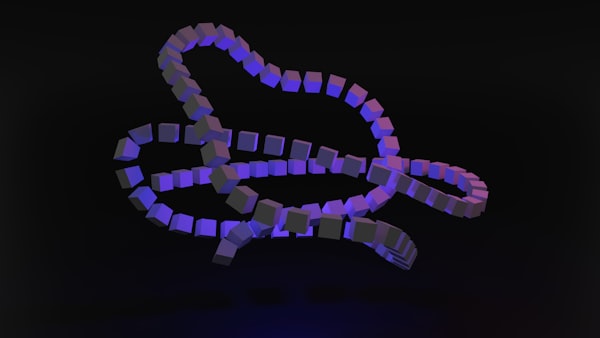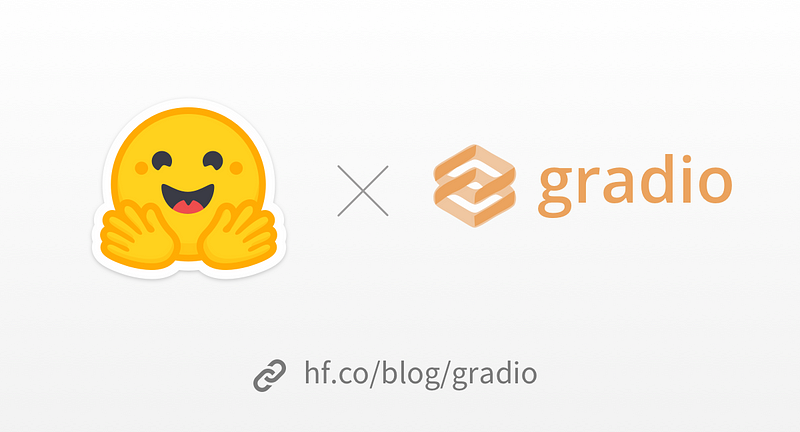Install LibreOffice on Debian, Ubuntu and other Linux Distros
LibreOffice is an open-source office suite that is compatible with most Linux distributions and versions.

LibreOffice is used by millions worldwide. You can use LibreOffice for private, educational, public administration, and even commercial purposes.
It is completely free with powerful features and useful applications such as word processing, spreadsheet management, drawing, and presentation design.
To install LibreOffice on your Linux distribution, there are three different methods, and we will show you the three easiest and most reliable ways. So, fire up your terminal, and let's get started!
New article — Lightweight Linux Distros perfect for older hardware.
Install LibreOffice from the standard repository
You can execute the following commands to complete the LibreOffice installation procedure.
Fire up your terminal, and the following commands will guide you through the installation process, which only takes a few steps.
sudo apt install libreofficeYou will be prompted "Do you want to continue?" [Y/n]. Afterward, you can check the version of LibreOffice by using the following command.
sudo apt libreoffice --versionThis is one of the most straightforward methods to install LibreOffice from the standard repository.
Install LibreOffice from PPA repository
We always find the latest release of software applications/packages through the PPA repositories. Please follow the below-given steps to install LibreOffice from the PPA repository using the terminal.
sudo add-apt-repository ppa:libreofficeYou will be prompted and given release information. Press Enter to add the LibreOffice PPA repository.
sudo apt updateThen, install LibreOffice with the following command.
sudo apt install libreofficeThis is also a reliable method to install LibreOffice from the PPA repository.
Installing LibreOffice from snap
Snap is an application manager developed by Canonical and added to Ubuntu and most Linux distributions by default.
In case there is any problem, we can enable and install Snap with a few commands.
Delete the nosnap.pref file first using the following command.
sudo apt updateInstall snap package manager
sudo apt install snapdInstall the LibreOffice via snap
sudo snap install libreofficeVerify installation
snap info libreofficeThis is the easiest and most reliable way to install LibreOffice using the snap package manager.
That's it! LibreOffice will now work seamlessly on your device.
LibreOffice is actively tested and used daily by a large and devoted user community. It is one of the most effective Open Source projects by The Document Foundation.
Please consider donating to keep LibreOffice advancing.
If you're a diehard Linux fan, we've got just the thing for you. Check out our article on lightweight Linux distros that are perfect for older hardware or systems with limited resources. It's totally worth a read!